You can download the Monsgeek M1W Manual from our Download Center.
Table of Contents
- System Requirement
- Connectivity Method
- M1W Multi-modes RGB User Manual
- M1W RGB HotKeys
- M1W RGB System Commands (Windows)
- M1W RGB System Commands (Mac)
- M1W RGB Backlight Settings
- M1W Wireless/Wired Connection Guide
- Key/Lighting Effects Customization Instruction
- MONSGEEK Warranty and Service Statement
System Requirement
Connectivity Method
Connect the keyboard to your computer by plugging in the USB cable into an available USB-A port to start using it.
M1W Multi-modes RGB User Manual
| Status | Indicator | Re-Connecting | Pairing | Connected |
| Bluetooth device 1 | LED for Key E | Red light blinks slowly | Red light blinks fast | Red light stays on for 2 seconds and then turns off |
| Bluetooth device 2 | LED for Key R | Blue light blinks slowly | Blue light blinks fast | Blue light stays on for 2 seconds and then turns off |
| Bluetooth device 3 | LED for Key T | Yellow light blinks slowly | Yellow light blinks fast | Yellow light stays on for 2 seconds and then turns off |
| 2.4G wireless device | LED for Key Y | Green light blinks slowly | Green light blinks fast | Green light stays on for 2 seconds and then turns off |
| Wired mode | LED for Key U | N/A | N/A | White light stays on for 2 seconds and then turns off |
| Status | Indicator | Indicating Mode |
| Low Battery | Independent LED Indicator (near spacebar) | Red light blinks slowly |
| Charging | Steady Red | |
| Fully Charged | Steady Green | |
| Caps | LED for Caps Key | Steady White |
| Lock WIN | LED for left Win Key | Steady White |
M1W RGB HotKeys

M1W RGB System Commands (Windows)

M1W RGB System Commands (Mac)

M1W RGB Backlight Settings

- FN + - : Slower Animation
- FN + = : Faster Animation
- FN + ↑ : Bright
- FN + ↓ : Dim
- FN + ← : Set animation direction to left
- FN + → : Set animation direction to right
- FN + Home : Effect1, Effect2, Effect3, Effect4, Effect5
- FN + PgUP : Effect6, Effect7, Effect8, Effect9, Effect10
- FN + End : Effect11, Effect12, Effect13, Effect14, Effect15
- FN + PgDn : Effect16, Effect17, Effect18, Effect19, Effect20
- FN + \ : This shortcut allows you to set the backlight color to 7 single color with RGB loop effect
- FN + L : Light Off/On
M1W Wireless/Wired Connection Guide

Bluetooth Pairing
After turning on the keyboard, press FN+E/R/T to enter Bluetooth mode. Press and hold the FN+E/R/T combination key for 3 seconds to put the keyboard in pairing mode, with the blue indicator light flashing quickly. Once the connection is established, the indicator light will stay on for 2 seconds. If the device fails to connect, the indicator light will turn off and the keyboard will enter sleep mode.
2.4G Pairing
After turning on the keyboard, press FN+Y to enter 2.4G mode. Then press and hold the FN+Y combination key for 3 seconds to enter pairing mode. Then insert the receiver, and the indicator light will flash quickly. Once pairing is successful, the LED indicator will stay on for 2 seconds. If no available device is found within 30 seconds, the LED indiactor will turn off and the keyboard will enter sleep mode.
Battery Level Check
Press the Fn + Space combination keys to check the battery level. If the battery level is below 30%, the space key will show a red light. If it's between 30-50%, the space key will show an orange light. If it's between 50-70%, the space key will show a purple light. If it's between 70-90%, the space key will show a yellow light. If it's 90-100%, the space key will
show a green light.
Key/Lighting Effects Customization Instruction
- The driver can be connected and lighting and key can be customized under the three working modes of the keyboard
- The three working modes of the keyboard can be matched to drive the music rhythm
- Please download the MonsGeek_setup driver on our website
MONSGEEK Warranty and Service Statement
- MONSGEEK provides One-Year warranty for customers in mainland China. For other regions, please contact your seller (MonsGeek distributor) for specific warranty policy.
- If the warranty window expires, customers need to pay for repairs. MONSGEEK will also provide instructions if users prefer to repair the keyboard by themselves. However, users shall take full responsibility for any loss happened during self-repair.
Dissembling the keyboard without manufacturer/seller’s instruction will immediately void the warranty. - The return and warranty policy may vary in different platforms and are subject to the specific distributor at the time of purchase.
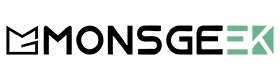



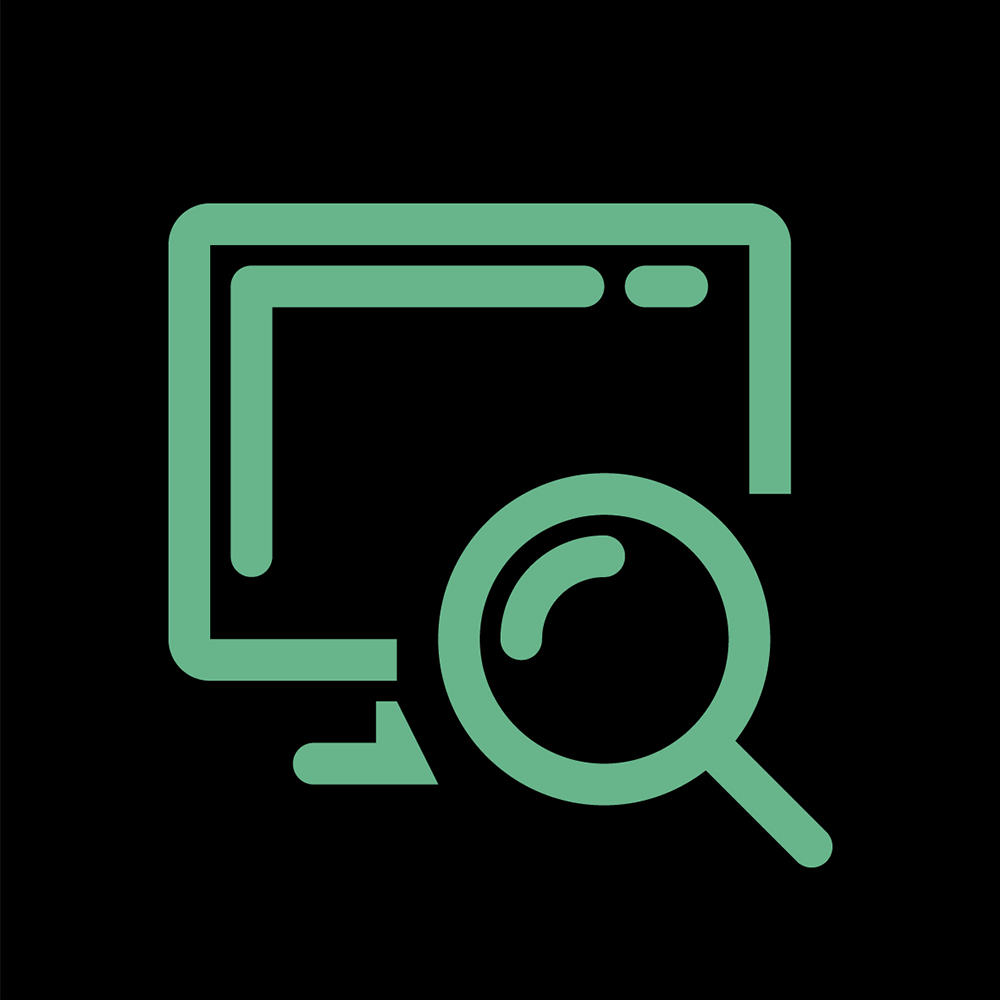
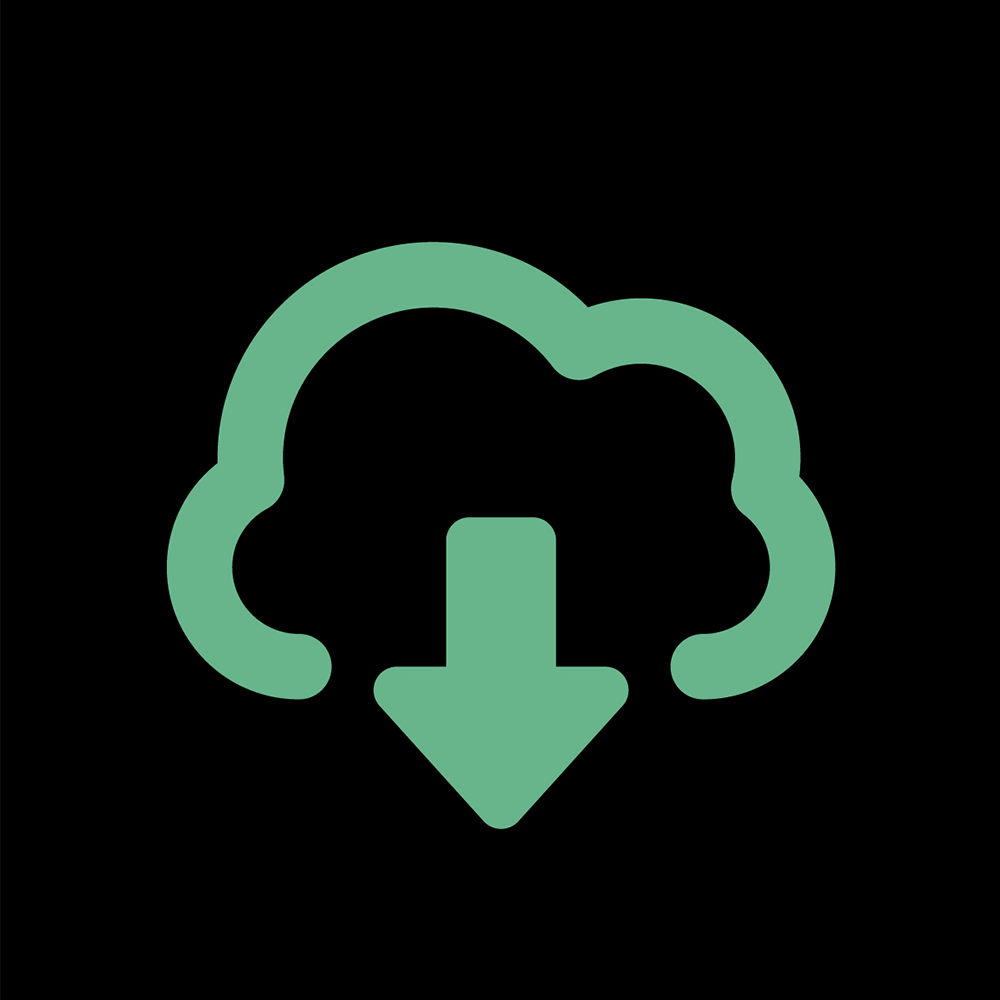

















Laisser un commentaire
Ce site est protégé par hCaptcha, et la Politique de confidentialité et les Conditions de service de hCaptcha s’appliquent.