Download Monsgeek M5W Manual.
Table of Contents
System Requirement
Connectivity Method
Connect the keyboard to your computer by plugging in the USB cable into an available USB-A port to start using it.
M5W LED Indicators
| Status | Indicator | Re-Connecting | Pairing | Connected |
| Bluetooth device 1 | LED for Key E | Blue light blinks slowly | Blue light blinks fast | Blue light stays on for 2 seconds and then turns off |
| Bluetooth device 2 | LED for Key R | Blue light blinks slowly | Blue light blinks fast | Blue light stays on for 2 seconds and then turns off |
| Bluetooth device 3 | LED for Key T | Blue light blinks slowly | Blue light blinks fast | Blue light stays on for 2 seconds and then turns off |
| 2.4G wireless device | LED for Key Y | Green light blinks slowly | Green light blinks fast | Green light stays on for 2 seconds and then turns off |
| Wired mode | LED for Key U | N/A | N/A | Red light stays on for 2 seconds and then turns off |
| Status | Indicator | Indicating Mode |
| Low Battery | Right LED for Key Spacebar | White light blinks slowly |
| Charging | Steady White | |
| Fully Charged | LED OFF | |
| Caps | LED for Key Caps | Steady White |
| Lock WIN | LED for left Win Key | Steady White |
M3W RGB HotKeys

M3W RGB System Commands (Windows)

M3W RGB System Commands (Mac)

M3W RGB Backlight Settings

M3W RGB Wireless/Wired Connection Guide

Bluetooth Pairing
After turning on the keyboard, press FN+E/R/T to enter Bluetooth mode. Press and hold the FN+E/R/T combination key for 3 seconds to put the keyboard in pairing mode, with the blue indicator light flashing quickly. Once the connection is established, the indicator light will stay on for 2 seconds. If the device fails to connect, the indicator light will turn off and the keyboard will enter sleep mode.
2.4G Pairing
After turning on the keyboard, press FN+Y to enter 2.4G mode. Then press and hold the FN+Y combination key for 3 seconds to enter pairing mode. Then insert the receiver, and the green indicator light will flash quickly. Once the pairing is successful, the LED indicator will stay on for 2 seconds. If no available device is found within 30 seconds, the LED indicator will turn off and the keyboard will enter sleep mode.
Battery Level Check
Press the Fn + Space combination keys to check the battery level in wireless mode.
- If the battery level is below 30%, the LED for number keys 1-2 will show a red light.
- If it's between 30-100%, the LED for number keys 1-9 will show a green light.
- And when the battery is fully charged, the LED for number keys 1-0 will show a green light.

Key/Lighting Effects Customization Instruction
- The driver can be connected and lighting and key can be customized under the three working modes of the keyboard
- Keyboard lighting can be coordinated with the driver to achieve audio visualizer.
- Please download the MonsGeek_setup driver on our website
MONSGEEK Warranty and Service Statement
1. MONSGEEK provides One-Year warranty for customers in mainland China. For other regions, please contact your seller (MonsGeek distributor) for specific warranty policy.
2. If the warranty window expires, customers need to pay for repairs. MONSGEEK will also provide instructions if users prefer to repair the keyboard by themselves.
However, users shall take full responsibility for any loss happened during self-repair.
3. Defects resulting from disassembly of our product, improper usage and incorrect installation are not covered by warranty.
4. The return and warranty policy may vary in different platforms and are subject to the specific distributor at the time of purchase.
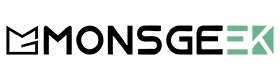



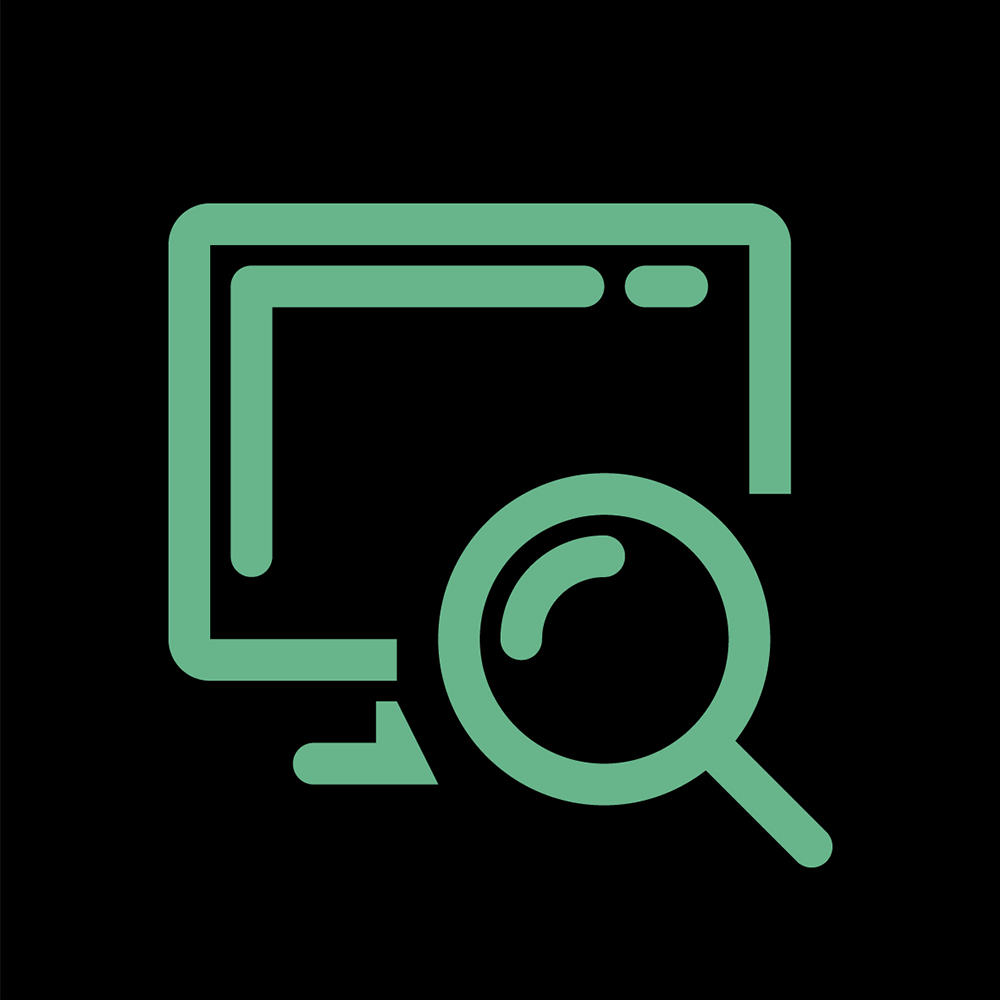
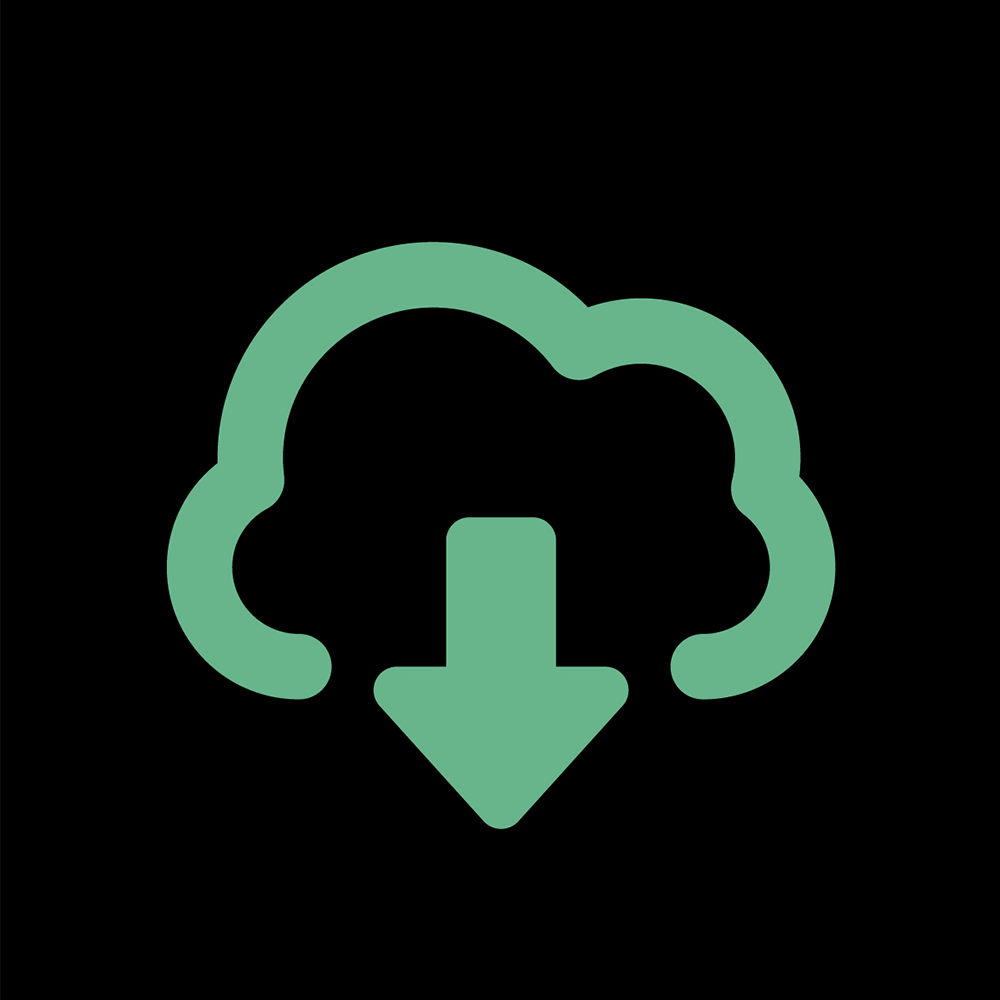















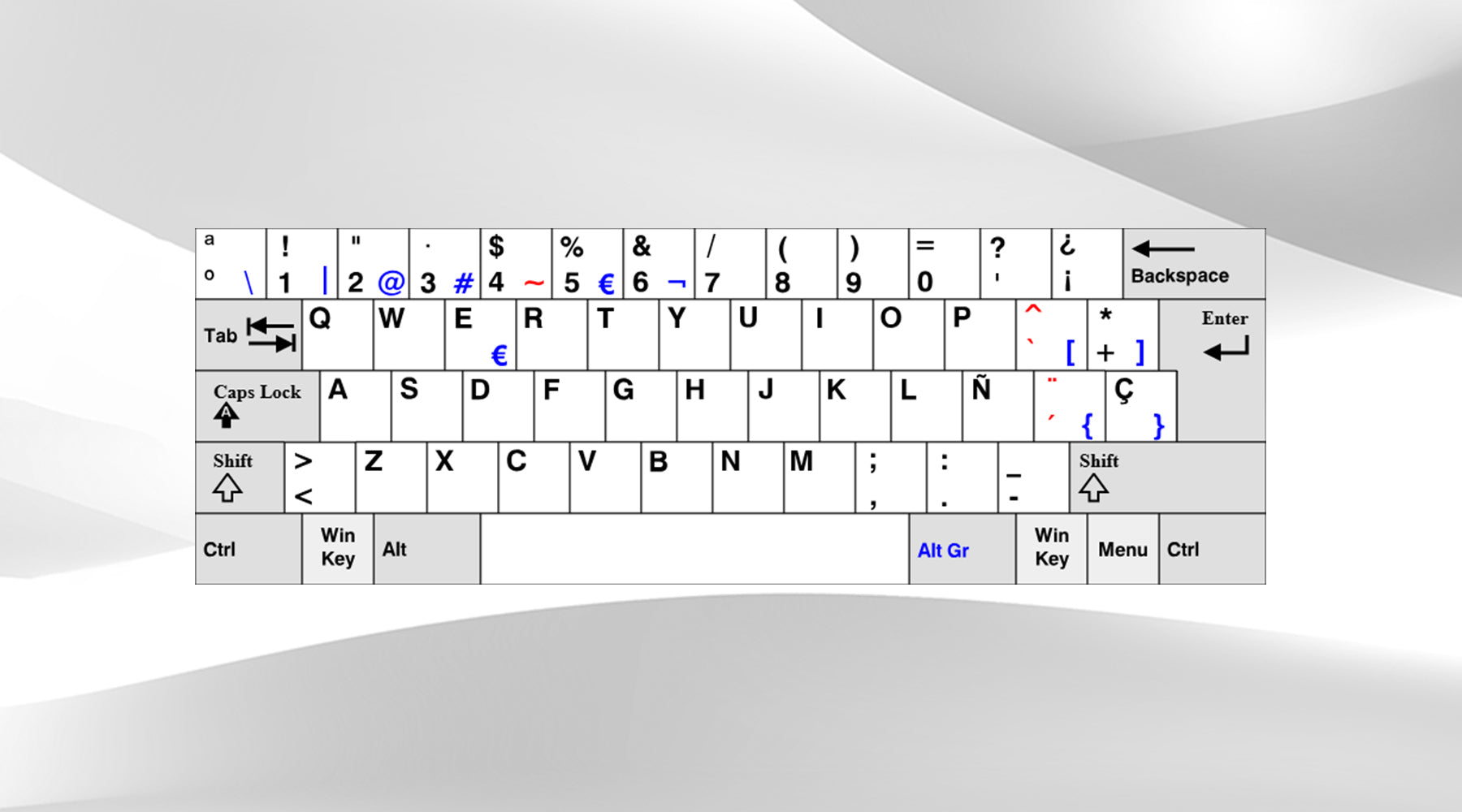
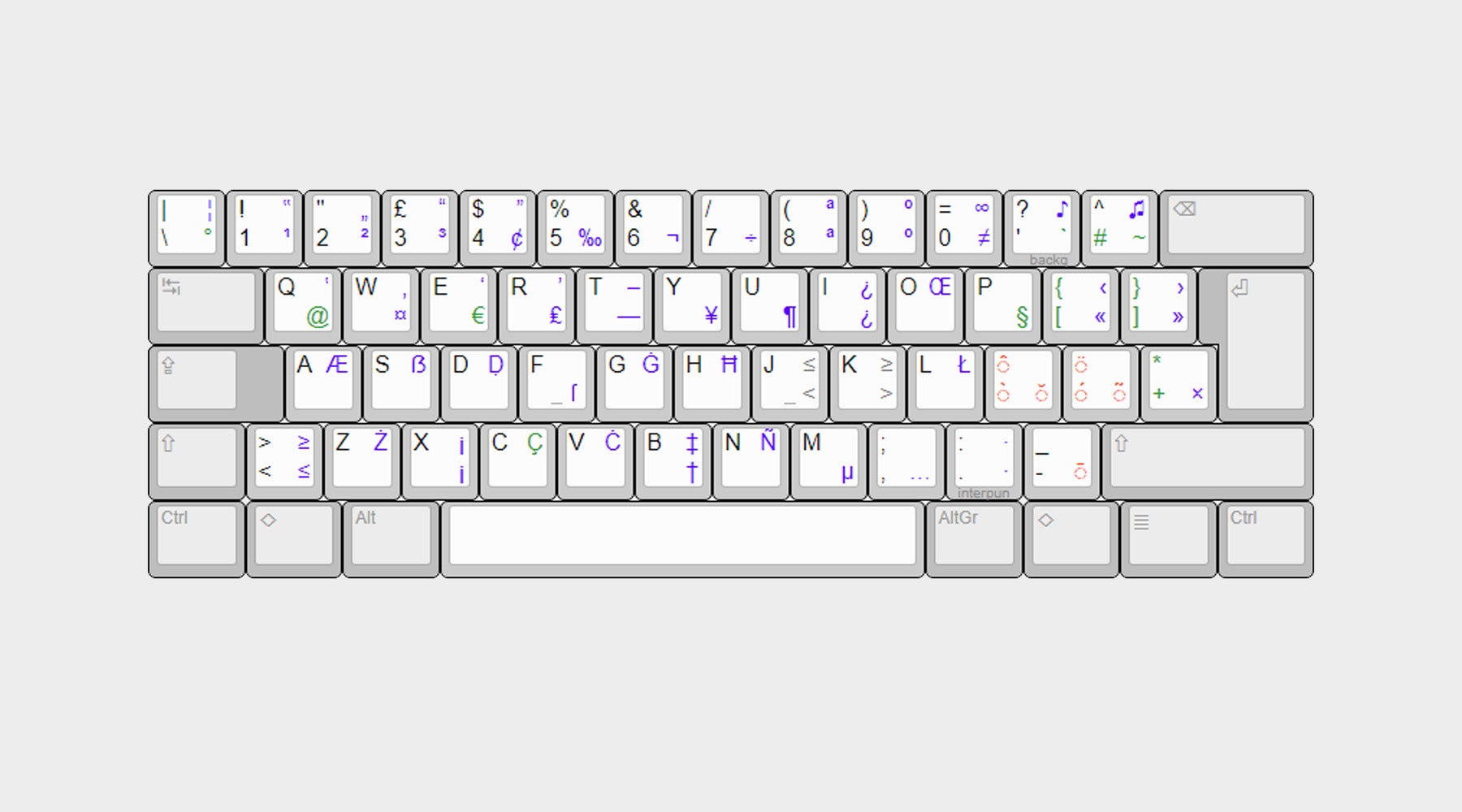

Hinterlasse einen Kommentar
Diese Website ist durch hCaptcha geschützt und es gelten die allgemeinen Geschäftsbedingungen und Datenschutzbestimmungen von hCaptcha.