Italian, a language imbued with artistic flair and romance, has numerous learners and users worldwide. The Italian keyboard layout is a unique imprint of this beautiful language in the digital world. This article will delve into the characteristics of the Italian keyboard layout and how to type Italian in multiple ways.
What Is the Italian Keyboard Layout?
The Italian keyboard layout (Italiano Tastiera) is a physical or virtual keyboard layout based on the QWERTY layout designed specifically for Italian input.
Compared to the English keyboard, the most significant change is the addition of support for vowels with accents, such as à, è, é, ì, ò, ù, etc. These special characters are very common in Italian, so their convenient input is crucial for improving typing efficiency.
Key features of Italian Keyboard
- Accented vowels (à, è, é, ì, ò, ù) → essential in written Italian.
- € (Euro symbol) → directly accessible with AltGr + E.
- Special punctuation placement (like
',",@, and#) → shifted compared to US/UK layouts. - Some programming symbols (like
{ } [ ] \) require AltGr combinations.

Italian Keyboard vs US Keyboard
Although the Italian keyboard and the US keyboard are both QWERTY keyboards, they differ in several key areas—especially in symbols, accented characters, and shortcuts.
| Feature | Italian Keyboard | US Keyboard |
| Layout Type | QWERTY (Italian variant) | QWERTY (US standard) |
| Accented Characters | Dedicated keys for à, è, ì, ò, ù | Not available (use shortcuts) |
| @ Symbol | AltGr + ò / AltGr + Q | Shift + 2 |
| # Symbol | AltGr + ò | Shift + 3 |
| € Symbol | AltGr + E | Shortcut needed |
| Quotation Marks / Apostrophe | Near Enter key | Above numbers (Shift + key) |
| Programming Symbols | Require AltGr combinations | Directly accessible |
1. Alphabet Keys
- Both layouts use the same 26 Latin letters.
- The difference lies mainly in secondary characters and special keys.
2. Accented Characters
- Italian keyboard: Direct access to à, è, é, ì, ò, ù through specific keys or combinations.
- US keyboard: No dedicated keys; accents require Alt codes or OS shortcuts.
3. Symbols and Punctuation
@ symbol:
- US: Shift + 2
- Italian: AltGr + ò (sometimes AltGr + Q)
# symbol:
- US: Shift + 3
- Italian: AltGr + ò
Quotation marks and apostrophes: Positioned differently (closer to the Enter key on the Italian layout).
4. Currency Symbols
- Italian keyboard: Includes a dedicated € (euro) symbol via AltGr + E.
- US keyboard: Only has $ (dollar) directly available.
5. Special Characters for Programming
- Characters like [ ] { } \ ~ are easier to access on US keyboards.
- On Italian keyboards, they usually require AltGr combinations, making coding slightly less convenient.

Italian Keyboard vs UK Keyboard
The Italian keyboard and the UK keyboard both are ISO layout, the Italian keyboard is designed around Italian language's needs, especially accented vowels.
| Feature | Italian Keyboard | UK Keyboard |
| Layout Type | QWERTY (Italian variant) | QWERTY (UK standard) |
| Accented Characters | Dedicated keys (à, è, ì, ò, ù) | Not available (use shortcuts) |
| @ Symbol | AltGr + ò / Q | Shift + ' |
| # Symbol | AltGr + ò | AltGr + 3 |
| € Symbol | AltGr + E | AltGr + 4 |
| £ Symbol | Not direct (shortcut needed) | Shift + 3 (direct access) |
| Quotation Marks / Apostrophe | Near Enter key | ' key near Enter, " via Shift |
| Programming Symbols | Often need AltGr combinations | More directly accessible |
1. Accented Characters
- Italian keyboard: Direct access to à, è, é, ì, ò, ù.
- UK keyboard: No dedicated accent keys—accents require Alt codes or shortcuts.
2. Currency Symbols
- Italian keyboard: Includes € (AltGr + E) for the euro.
- UK keyboard: Includes £ (Shift + 3) for the British pound.
3. @ Symbol
- Italian keyboard: AltGr + ò (or sometimes AltGr + Q).
- UK keyboard: Shift + ' (apostrophe key).
4. # Symbol
- Italian keyboard: AltGr + ò.
- UK keyboard: AltGr + 3.
5. Quotation Marks & Apostrophe
-
Italian keyboard:
'and"are near the Enter key. -
UK keyboard:
'is next to Enter, but"is accessed with Shift + ' (different placement logic).
6. Special Characters
-
Italian keyboard: Some characters like
{ } [ ] \ ~require AltGr. - UK keyboard: These are more directly accessible (handier for programming).

How to Switch from English to Italian Keyboard?
On Windows
1. Open Settings → Time & Language → Language.
2. Click Add a language, then search for Italian (Italy).
3. Select Italian QWERTY layout.
4. Once installed, you can switch layouts quickly with:
- Windows key + Spacebar (cycle between layouts).
- Or click the language icon in the taskbar.
On macOS
1. Go to System Settings → Keyboard → Input Sources.
2. Click “+” and select Italian from the list.
3. Choose the Italian QWERTY layout.
4. Use Command + Spacebar (or set a custom shortcut) to switch between English and Italian.
On Mobile Devices (iOS & Android)
- Add Italian from your Keyboard Settings.
- Once added, tap the 🌐 (globe icon) on your keyboard to switch between English and Italian.
Tips for Smooth Transition
- If you’re using a physical US/UK keyboard, remember some symbols (like
@,#, and€) won’t match the printed keycaps—consider stickers or keycap replacements. - Practice shortcuts for accented vowels: à, è, é, ì, ò, ù.
- If you often switch back and forth, keep both layouts active and learn the hotkeys to save time.
How to Type in Italian Without Changing Settings?
If you don’t want to fully switch your system’s keyboard layout, you can still type in Italian using your existing US or UK keyboard. There are several ways to do this:
1. Keyboard Shortcuts for Accents
You can use Windows built-in Alt codes to directly input special characters:
| Target Character | Operation |
| à | Alt+0224 |
| è/é | Alt+0232 / Alt+0233 |
| ì | Alt+0236 |
| ò | Alt+0242 |
| ù | Alt+0249 |
| € | Alt+0128 |
It is only applicable to Windows platform, and can only input a single special symbol at a time, so it is inefficient for long texts.
2. Online Italian Keyboard Tools
You can use online keyboard tools just like Lexilogos or TypeIt.org to type and copy-paste accented words into your document.

3. Keyboard Software/ VIA/ QMK
If you have a mechanical keyboard, you can create custom layers through the mechanical keyboard software. After creating the custom layers, you can just press a key to switch to the corresponding Italian layer and output Italian.
For example, you could keep the main layout in the US style for efficient English input and then set up a second layout specifically for Italian, switching between them using the Fn key.

Final
The Italian keyboard layout is a smart adaptation of QWERTY that makes typing in Italian smooth and natural. With direct access to accented vowels and the € symbol, it’s designed for both efficiency and accuracy.
Whether you fully switch your system to Italian or just use shortcuts when needed, learning this layout will save you time, improve your writing, and help you type Italian the way it’s meant to be written.
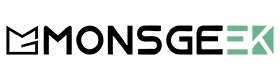



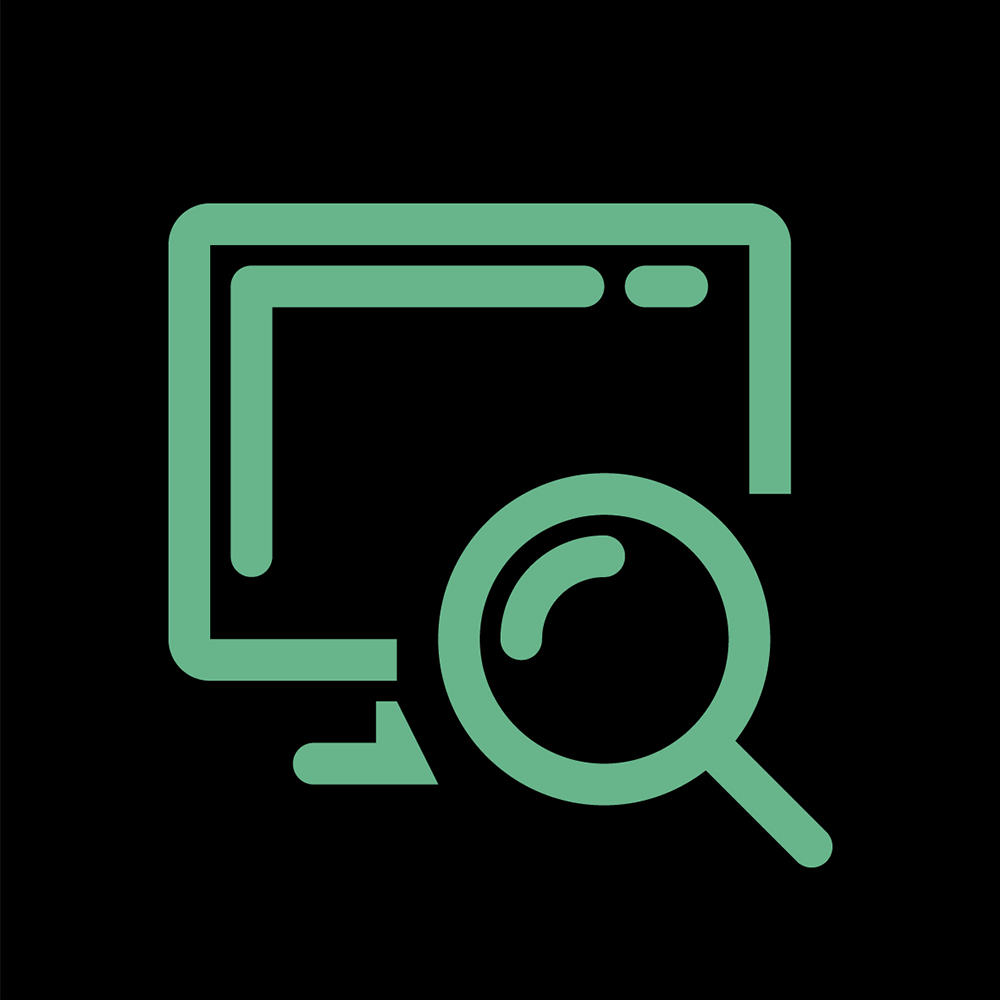
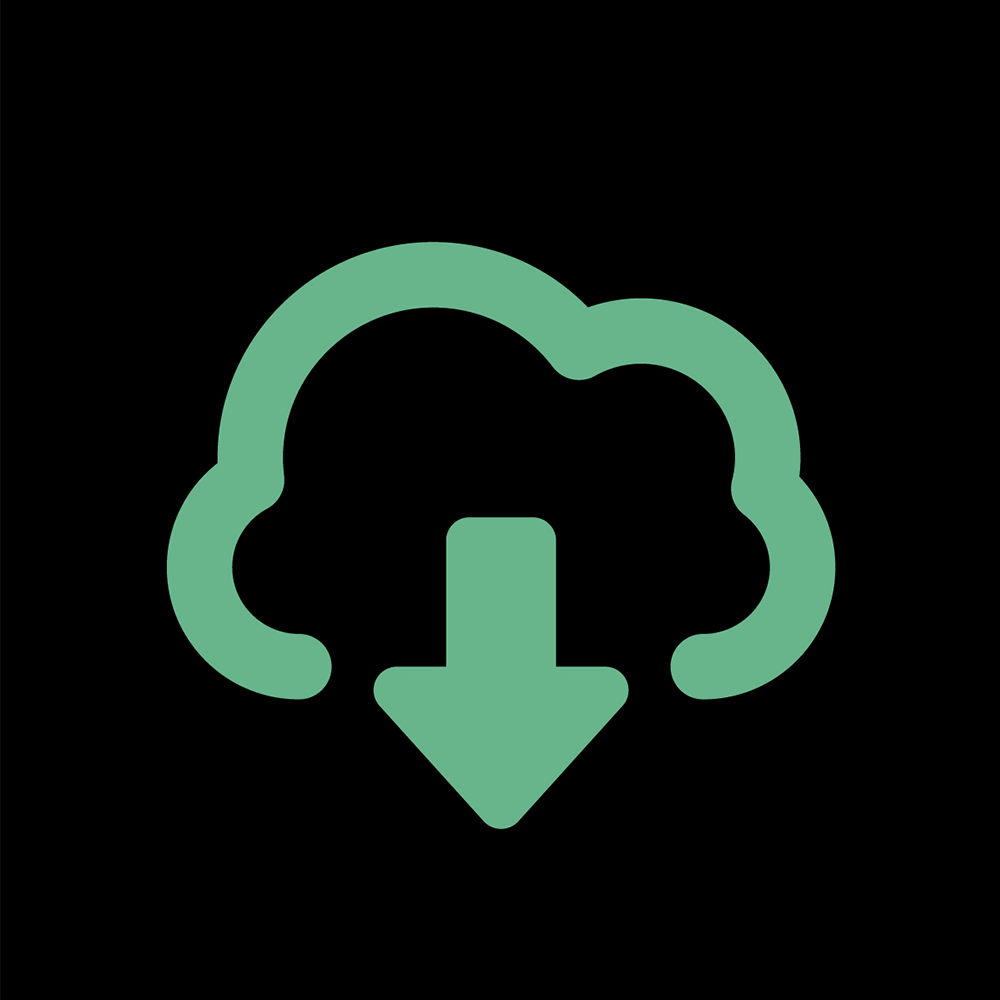

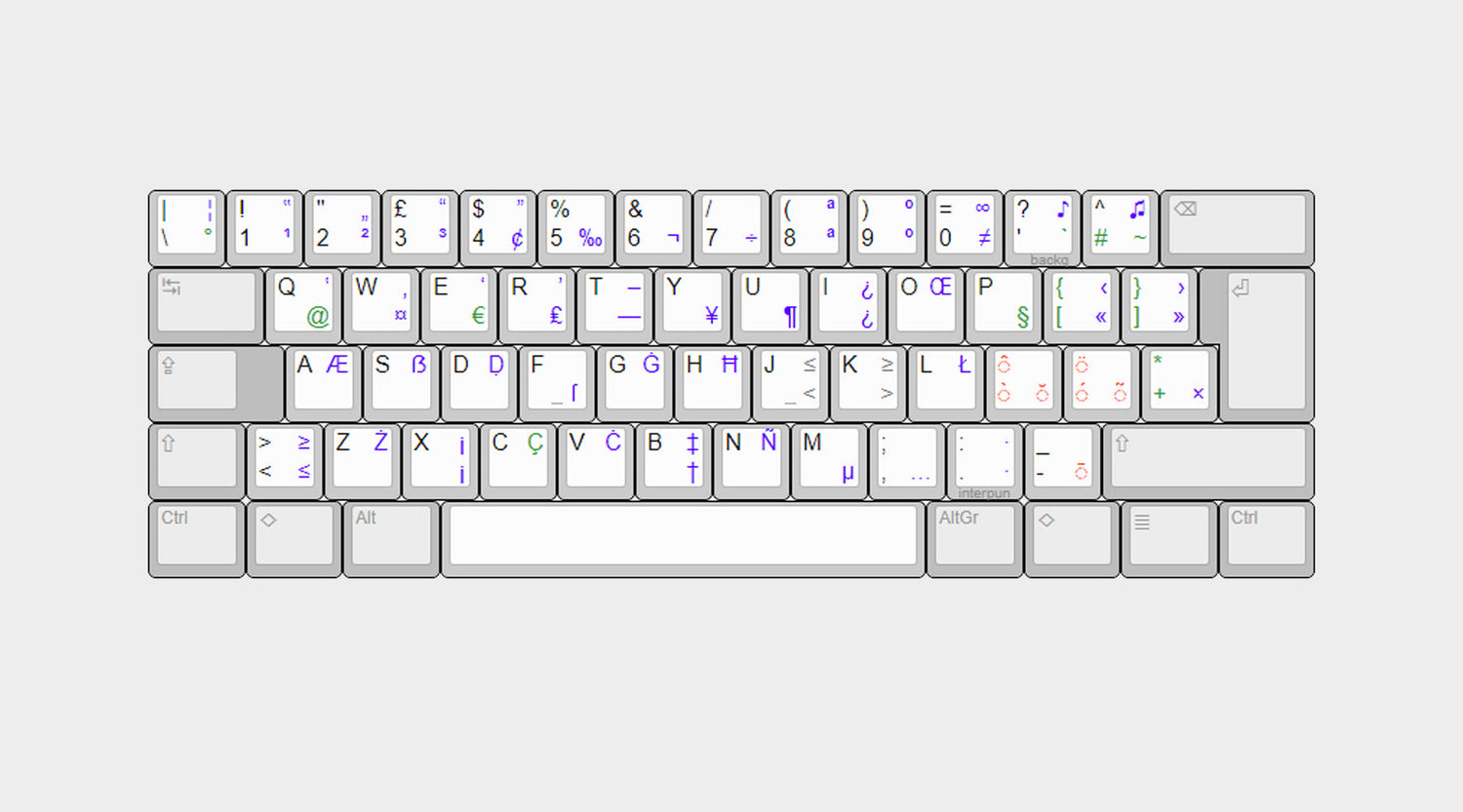

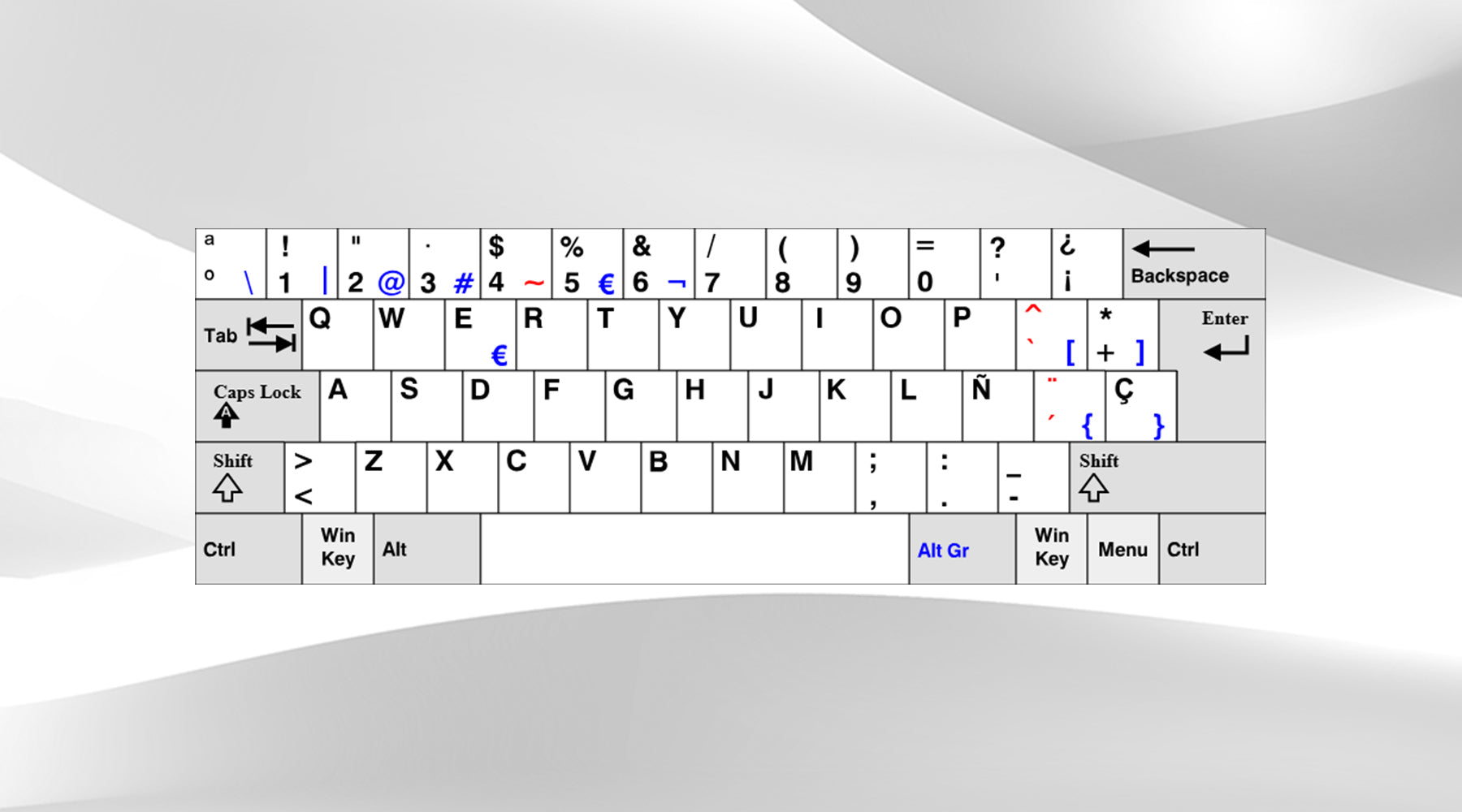












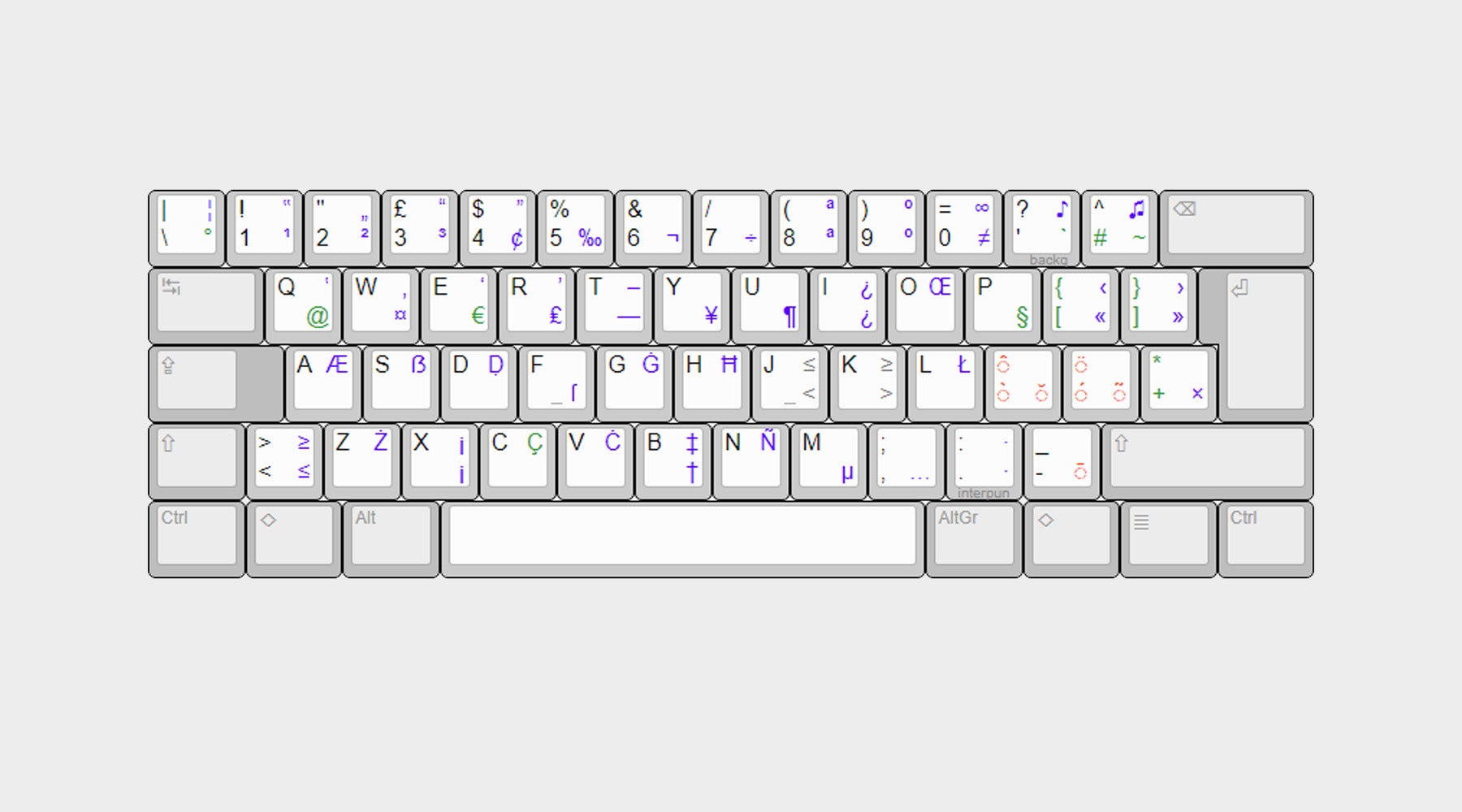
Hinterlasse einen Kommentar
Alle Kommentare werden vor der Veröffentlichung geprüft.
Diese Website ist durch hCaptcha geschützt und es gelten die allgemeinen Geschäftsbedingungen und Datenschutzbestimmungen von hCaptcha.