For nearly 500 million people worldwide, the defining feature of the Spanish keyboard comes down to a single letter: Ñ. However, the Spanish keyboard isn’t the same everywhere—it reflects a mix of technology, tradition, and culture. From Madrid to Buenos Aires, the Ñ key shows how language shapes technology and how technology protects language.
This article is your guide to Spanish keyboards—showing you the layouts and how to type essentials like ¡olé! and ñ with ease.
What is the Spanish Keyboard Layout?
Simply put, the Spanish keyboard is a keyboard layout designed for more efficient Spanish typing. It features language-specific characters like Ñ, accented vowels (á, é, í, ó, ú), and inverted punctuation marks (¿, ¡).
Key Features of Spanish Keyboard Layout
1. Has a dedicated Ñ key
The letter Ñ is unique to Spanish and is a key symbol that distinguishes it from other languages. Ñ is directly engraved on the Spanish layout keyboard and can be input without any key combination.
2. Convenient input of accented vowels (Á, É, Í, Ó, Ú)
In Spanish, accent marks are crucial for distinguishing word meaning and pronunciation. In the Spanish keyboard layout, the accent mark key has a separate position, making typing very smooth.
3. Directly Enter ¿ and ¡
In Spanish, questions and exclamations begin with inverted marks (¿, ¡). Spanish keyboards include dedicated keys for these symbols, allowing users to type them easily with the Shift or Alt Gr key, without needing to remember complex character codes.
4. Symbol Placement Differences
The placement of punctuation marks on a Spanish keyboard differs noticeably from the standard US English layout.
-
@is typed with AltGr + 2 (instead of Shift + 2 on US). -
/and?are in different positions (Shift + ,). -
€available with AltGr + E.
5. AltGr Key Usage
The Alt Gr key is very important on Spanish keyboards and is used to enter the characters marked on the third row of the keyboard.
6. Regional Variants
There is the Spanish layout, the Latin American Spanish keyboard layout, and some Spanish Variation. With different versions, there are slightly different placements for some symbols, but both keep ñ, accents, and inverted punctuation.
Types of Spanish Keyboard Layouts
There are several versions of the Spanish keyboard, including the Spain layout, the Latin American layout, and other regional variations. While symbol placement may differ slightly, all include the letter ñ, accented vowels, and inverted punctuation marks, and they are used to varying degrees across Spanish-speaking countries.
1. Spanish layout (used in Spain)
This is the Standard layout in Spain.
- Has the ñ key and support for accented characters.
- Historically lacked the tilde (~), later added under AltGr + 4.
- Modifier keys are labeled in Spanish.
- Less programming-friendly compared with the Latin American variant.
2. Latin American Spanish keyboard layout
This is the official layout designed for Spanish-speaking countries in the Americas (including Puerto Rico, excluding Cuba).
- Includes the ñ key and accent marks for easy typing in Spanish.
- Modifier keys are labeled in Spanish (e.g., Bloq Mayús for Caps Lock).
- Generally considered better suited for programming than the Spain layout, because symbols like
~are easier to access.

3. Spanish-Guaraní
This is a hybrid layout created by Microsoft that expands on the Spanish (Latin America) layout to support Guarani, the official language of Paraguay.
- Built upon the Latin American layout, adding extra accented letters needed for Guaraní (ã, ẽ, ĩ, õ, ũ, ỹ, etc.).
- Also includes the ₲ (Guaraní currency sign) in modern updates.
- Rare and not widely adopted, but available in Windows.

Spanish Keyboard vs US Keyboard
The Spanish keyboard and the US (ANSI) keyboard look very similar at first, but they have key differences in layout, symbols, and extra letters.
| Feature | Spanish Keyboard (ES/LA) | US Keyboard (ANSI) |
| Ñ key | Yes | No |
| Enter key shape | Tall L-shape | Wide rectangle |
| Left Shift key | Short (extra < >) | Long |
| @ symbol | AltGr + 2 | Shift + 2 |
| ¿ and ¡ | Dedicated keys | Not available |
| Accents (´, `, ¨) | Dedicated keys | Not available |
| Programming symbols | Different positions | Standard for English |
1. ISO VS. ANSI
- Spanish: ISO layout, with a tall, upside-down L shape Enter key
- US: ANSI layout, with a wide rectangular bar Enter key.
2. The Ñ Key
- Spanish: Has a dedicated ñ key to the right of the L.
- US: No ñ key (must type via shortcuts).
3. Left Shift Key
-
Spanish (ISO): Left Shift is shorter to make room for an extra
< >key. - US (ANSI): Left Shift is longer (no extra key).
4. Symbols Placement
Spanish:
-
?and/need Shift + key, not directly available. -
@is typed with AltGr + 2 (instead of Shift + 2). -
-,+,*, and quotation marks are in different positions.
US:
-
@is Shift + 2. - Symbols are optimized for programming in English.

Spanish Keyboard vs UK Keyboard
Here’s a clear comparison between the Spanish keyboard and the UK keyboard.
| Feature | Spanish Keyboard (ES/LA) | UK Keyboard (British ISO) |
| Ñ key | Yes | No |
| Enter key shape | Tall L-shape | Tall L-shape |
| Left Shift key | Short + < > | Short + < > |
| @ symbol | AltGr + 2 | Shift + ' |
| € symbol | AltGr + E | AltGr + 4 |
| ¿ and ¡ | Yes | No |
| Accents (´, ¨, `) | Dedicated keys | No |
| Programming symbols | Different positions | UK standard (e.g., # and ~ are swapped vs US) |
1. ISO Layout
Both are the ISO layout, the Enter key is the Tall L-shaped.
2. Ñ Key
- Spanish: Has a dedicated ñ key (right of L).
- UK: No ñ key.
3. Left Shift Key
Both Spanish and UK: Shorter left Shift, with an extra < > key.
4. Symbols Placement
Spanish:
- @ → AltGr + 2
- € → AltGr + E
- ? → Shift + ,
- Inverted punctuation ¿ ¡ → dedicated keys
UK:
- @ → Shift + ' (apostrophe key)
- € → AltGr + 4
- ? → Shift + / (next to right Shift)
- No inverted punctuation
5. Special Characters
- Spanish: Extra focus on accents (´, ¨, `) for typing á, é, í, ó, ú, ü.
- UK: No accent keys; used mainly for English.

How to Change Keyboard Layout to Spanish?
Windows (10/11)
- Open Settings → Time & Language.
- Click Language & Region (or Language).
- Under Preferred Languages, click Add a language.
- Search for Spanish (choose Spanish (Spain) or Spanish (Latin America)).
- After adding, click the language → Options → Add a keyboard → choose Spanish.
- Switch layouts anytime with Windows + Spacebar.
Mac (macOS)
- Open System Settings (or Preferences) → Keyboard.
- Select Input Sources → click +.
- Find Spanish → choose Spanish – ISO (Spain) or Spanish – Latin American.
- Add it.
- Switch layouts using the menu bar input icon or Control + Spacebar.
iPhone / iPad (iOS)
- Open Settings → General → Keyboard.
- Tap Keyboards → Add New Keyboard.
- Choose Spanish.
- Switch keyboards while typing by tapping the 🌐 (globe icon).
Android (varies slightly by device)
- Open Settings → System → Languages & Input.
- Tap On-screen Keyboard → choose your keyboard app (e.g., Gboard).
- Select Languages → Add Keyboard.
- Choose Spanish (Spain) or Spanish (Latin America).
- Switch with the 🌐 (globe icon) or by holding the spacebar
How to Type in Spanish Without Changing Settings?
1. Keyboard Shortcuts for Spanish Characters
You only need to remember the numeric codes and use the Windows Alt code to directly input Spanish special characters. For Mac, Option Shortcuts can quickly input Spanish.
| Character | Windows (Alt Code) | Mac (Option Shortcut) |
| á | Alt + 0225 | Option + e, then a |
| é | Alt + 0233 | Option + e, then e |
| í | Alt + 0237 | Option + e, then i |
| ó | Alt + 0243 | Option + e, then o |
| ú | Alt + 0250 | Option + e, then u |
| ü | Alt + 0252 | Option + u, then u |
| ñ | Alt + 0241 | Option + n, then n |
| Ñ | Alt + 0209 | Option + n, then Shift + n |
| ¡ | Alt + 0161 | Option + 1 |
| ¿ | Alt + 0191 | Shift + Option + ? |
On phones/tablets, just long-press the vowel or "n" to get the accented version, or long-press punctuation for ¿ and ¡.
2. Online Spanish Keyboard Tools
You can use the online Spanish keyboard tool to type in Spanish. It is convenient to use without the need for additional software or applications.

3. Remap the Key (Mechanical Keyboard)
If you have a mechanical keyboard, you can also remap the keys to input Spanish characters (ñ, á, é, í, ó, ú, ü, ¿, ¡) without having to change the keyboard or the system language.
You can remap an infrequently used or redundant key into a dedicated "Spanish layer" switch through the keyboard's firmware, qmk/VIA or driver, or directly map specific key combinations to Spanish characters.
Final
Nowadays the physical layout may matter less, but understanding its logic and history helps us type Spanish more effectively. Whether through software settings or a simple shortcut, the gateway to the Spanish language is always just one keystroke away.
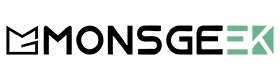



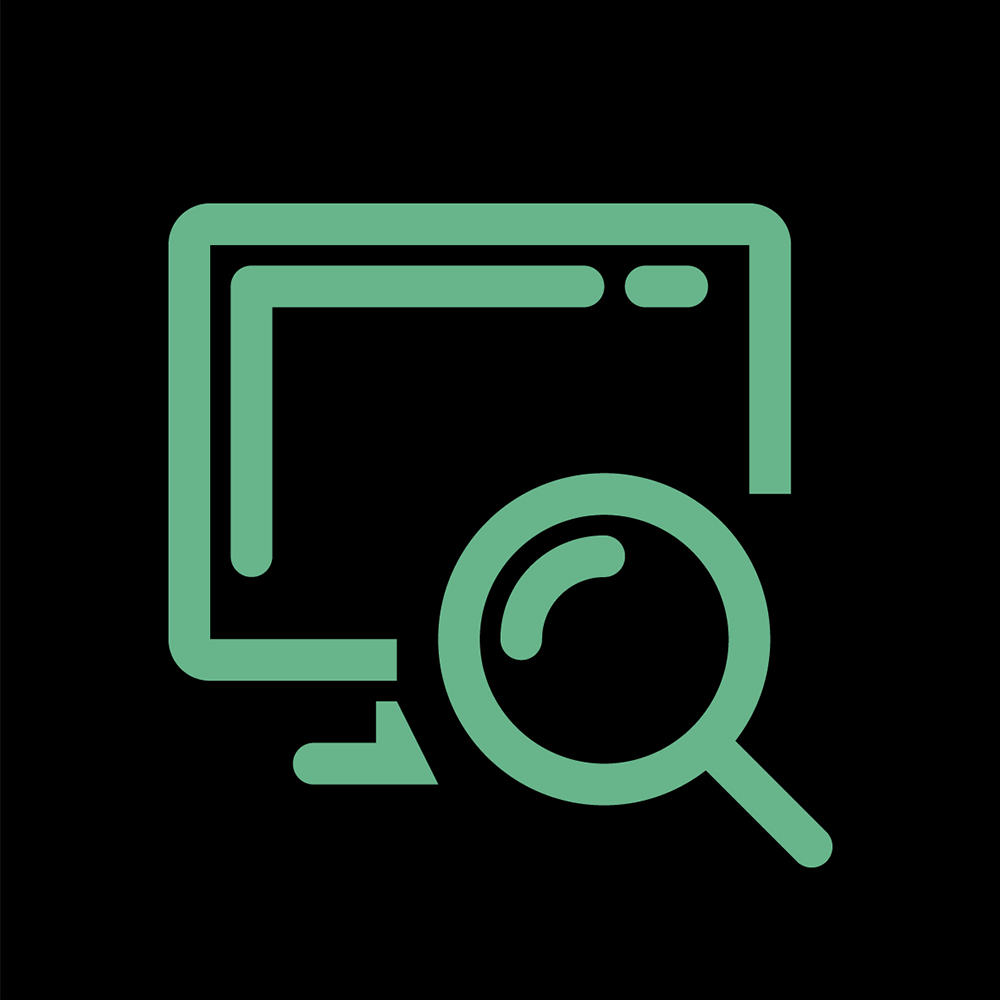
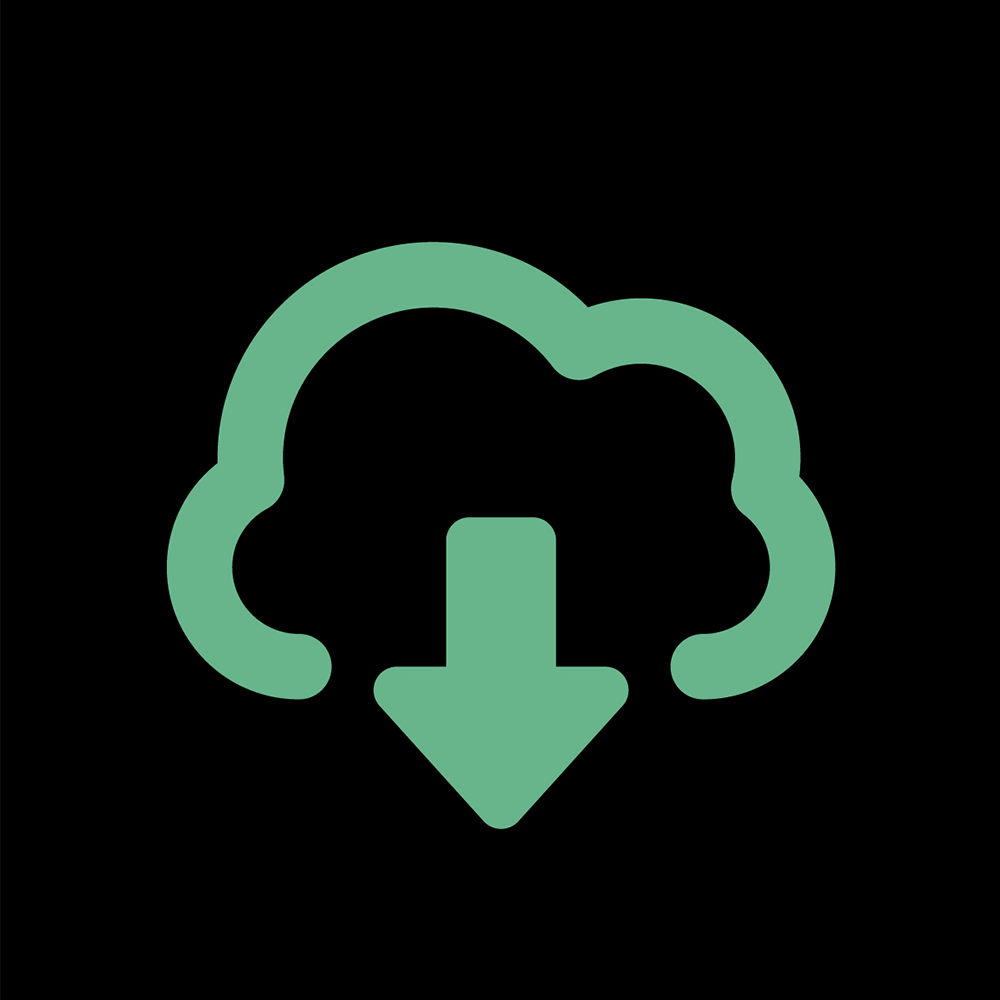

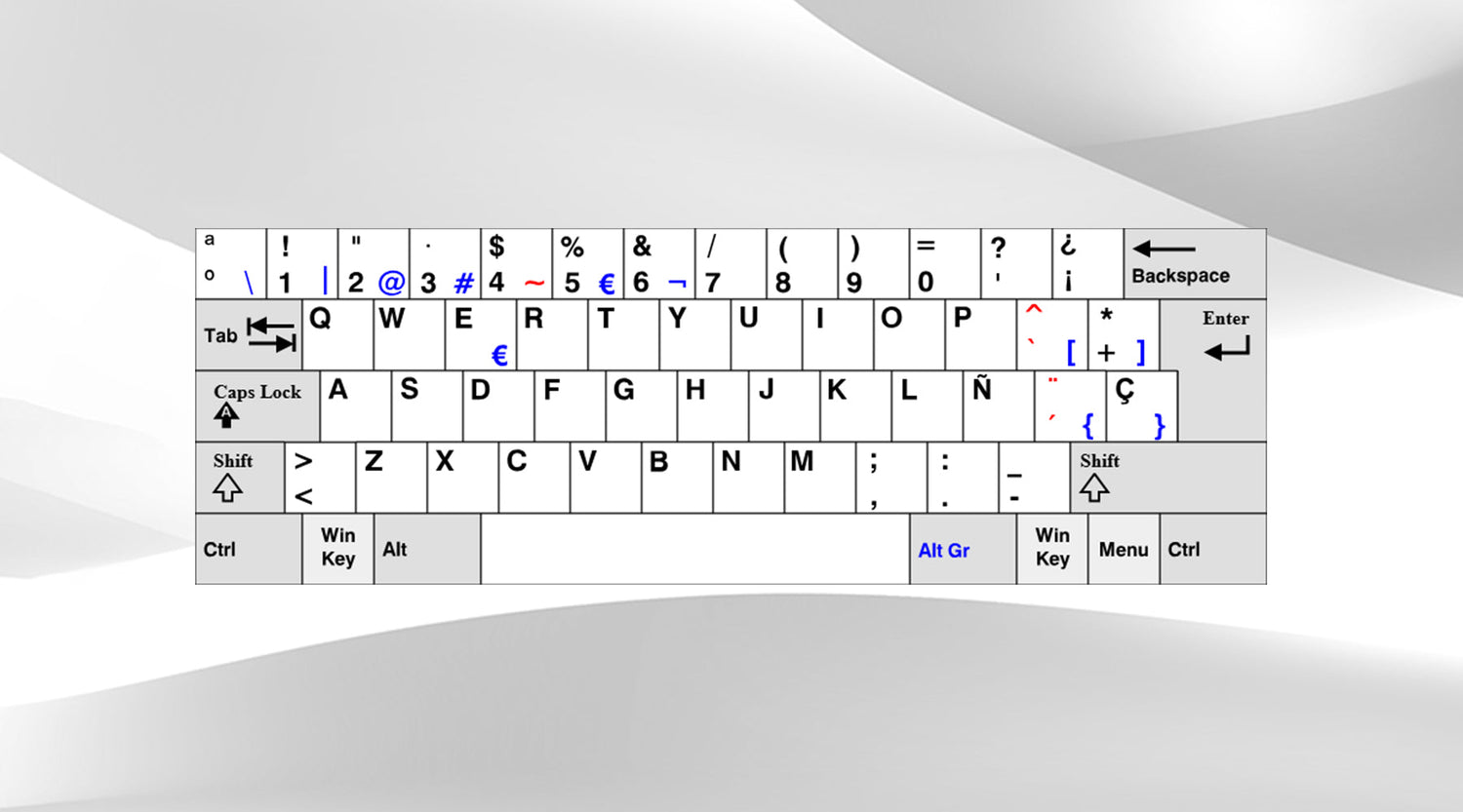
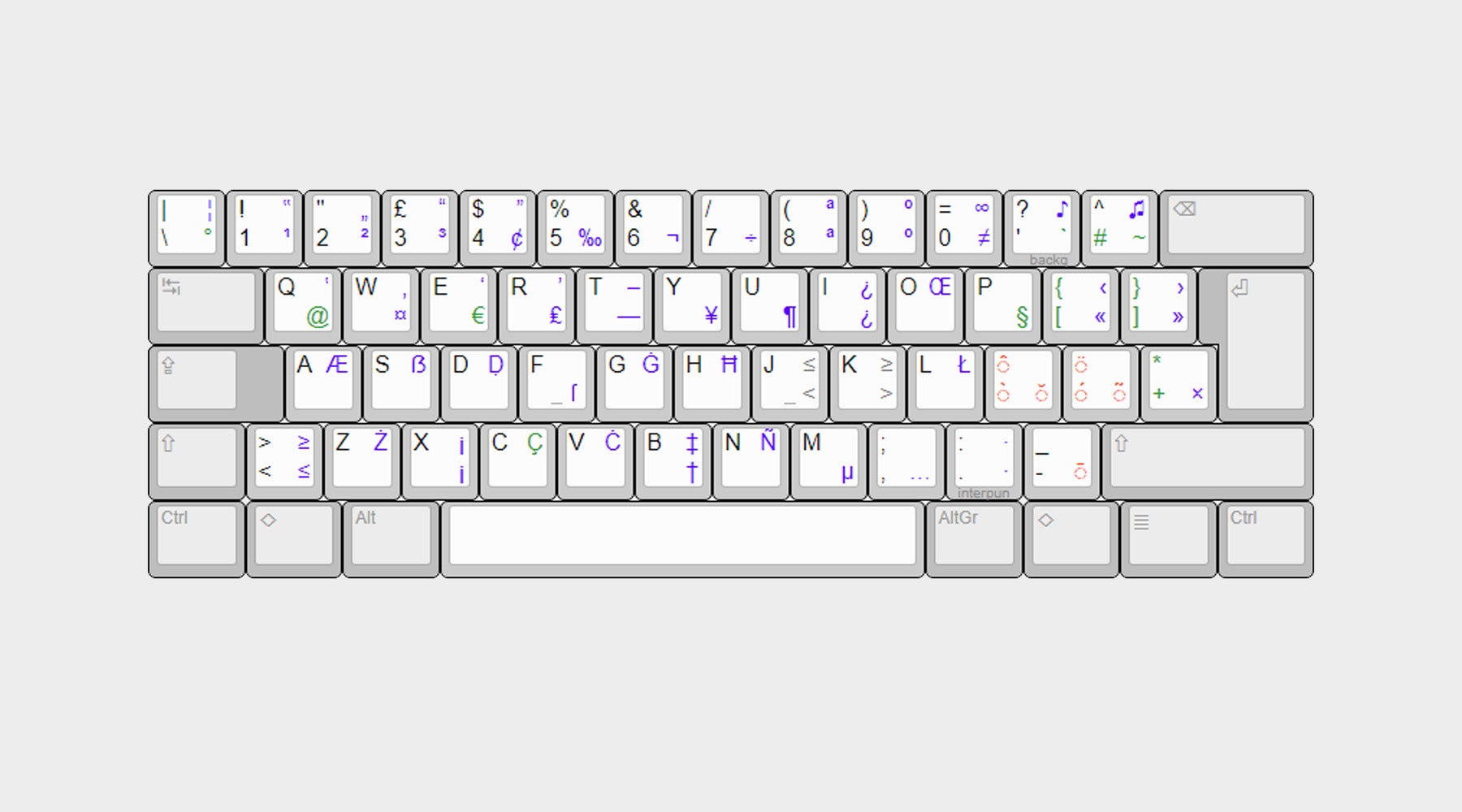














Dejar un comentario
Todos los comentarios se revisan antes de su publicación.
Este sitio está protegido por hCaptcha y se aplican la Política de privacidad de hCaptcha y los Términos del servicio.