Greek is one of the oldest languages in the world. There are 24 letters in the Greek alphabet. Common Greek letters include α (alpha), β (beta), γ (gamma), δ (delta), etc. These letters are not only used in Greek, but also often appear in mathematics, physics, engineering, and other fields.
However, Greek letters (such as α, β, γ) are completely different from Latin letters (such as A, B, C), which means that we need to adjust the keyboard layout to type Greek efficiently.
What is the Greek Keyboard Layout?
The Greek keyboard layout is a keyboard configuration used for typing in the Greek language, just like the QWERTY layout is used for English. It allows users to input Greek letters and characters using a standard computer keyboard.
On Greek keyboards, the Latin letters correspond to Greek letters, for example,
-
A→Α,S→Σ,D→Δ, etc. - The semicolon key (
;) is used to apply accents (like ά, έ, ή).

Types of Greek Keyboard Layouts
When typing in Greek, there are two main keyboard layouts to choose from, depending on your needs: Modern Greek (Standard) and Polytonic Greek.
Greek Standard Layout
This is the most commonly used layout in Greece today. It’s designed for writing Modern Greek and includes:
- All 24 Greek letters
- Tonos (´) for accenting vowels (ά, έ, ή, etc.)
- Common punctuation and numbers
- Basic keyboard shortcuts for typing Greek quickly
Greek Polytonic Layout
The Polytonic layout supports the full range of diacritics used in Ancient and Katharevousa Greek. It includes:
- Tonos (´), Dialytika (¨)
- Breathings: smooth (᾿) and rough (῾)
- Additional accents: grave (`), circumflex (ˆ)
- Iota subscript (ͺ)
Both layouts can be used with standard QWERTY-based mechanical keyboards, but the typing experience may vary slightly depending on your keyboard’s layout standard. Some users prefer ISO layout keyboards, as they are closer to what is used in Greece.
How to Switch from English to Greek Keyboard?
Switching to a Greek keyboard is easy on most modern devices. There is no need for you to get a physical Greek keyboard, you can get a
Windows 10 / 11
- Go to Settings → Time & Language → Language & Region.
- Under Preferred Languages, click Add a language.
- Search for Greek (Ελληνικά) and install it.
- Click on Greek → Options → Add a Greek keyboard.
- Switch between English and Greek using: Shortcut Windows + Space or Alt + Shift.

macOS (MacBook / iMac)
- Go to System Settings (or System Preferences) → Keyboard → Input Sources.
- Click the + button and add Greek or Greek – Polytonic.
- Check "Show Input menu in menu bar" to switch easily.
- Switch between languages using: Shortcut Control + Space or click the flag icon in the menu bar.
iPhone / Android
- Add Greek in keyboard settings.
- Switch input using 🌐 globe icon or spacebar long-press

If you are using a mechanical keyboard, you can program a dedicated Greek layer, remapping keys or using macros for polytonic accents—especially helpful if you're switching languages frequently.
How to Type in Greek Without Changing Settings?
If you don’t want to switch your system settings or need quick access on a shared device, you can use online Greek keyboards. These are great for beginners, travelers, or one-time use.
It is easy to use the online Greek keyboard tool. Just click on the text box and start typing in Greek font. And it supports you typing through your actual keyboard or through the on-screen keyboard.

Greek Fonts and Input: What You Should Know
Fonts
Most standard fonts (like Arial, Times New Roman, Calibri) already support Greek characters. However, if you're working on academic or stylistic projects, you might want to install fonts like
- Technē Greek
- Cardo
- New Athena Unicode
How to Install Fonts
macOS:
- Download .ttf or .otf font file
- Move it to Library > Fonts
Windows:
Right-click the font file and click Install
Keyboard Input vs Fonts
Remember:
- Keyboard layout = what characters appear when you press a key
- Font = how those characters look on the screen
You need both set up correctly for Greek typing to work well.
Final
Typing Greek letters is not a complicated thing. There are many ways to do it, whether on a computer or a mobile phone. After mastering these tips, you can use Greek letters more freely in your studies and work. I hope this article can help you and make you more comfortable when typing Greek letters.
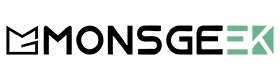



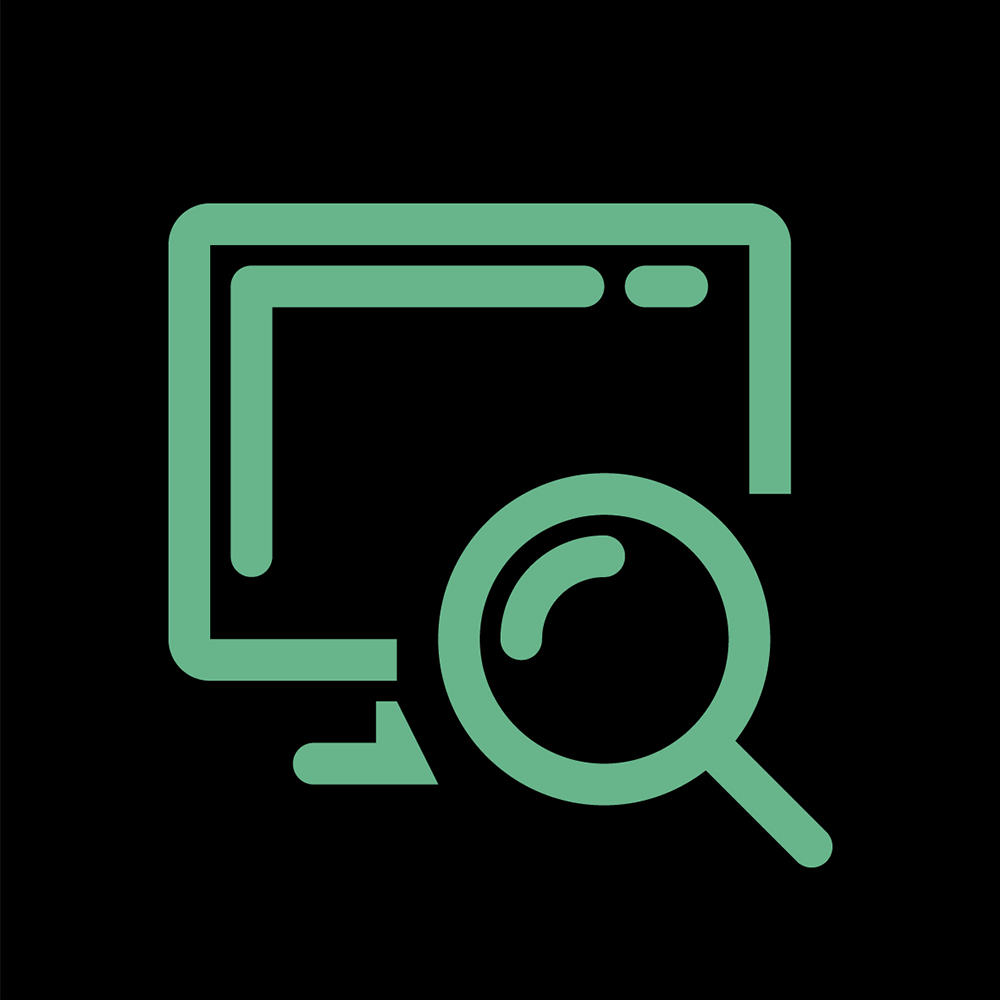
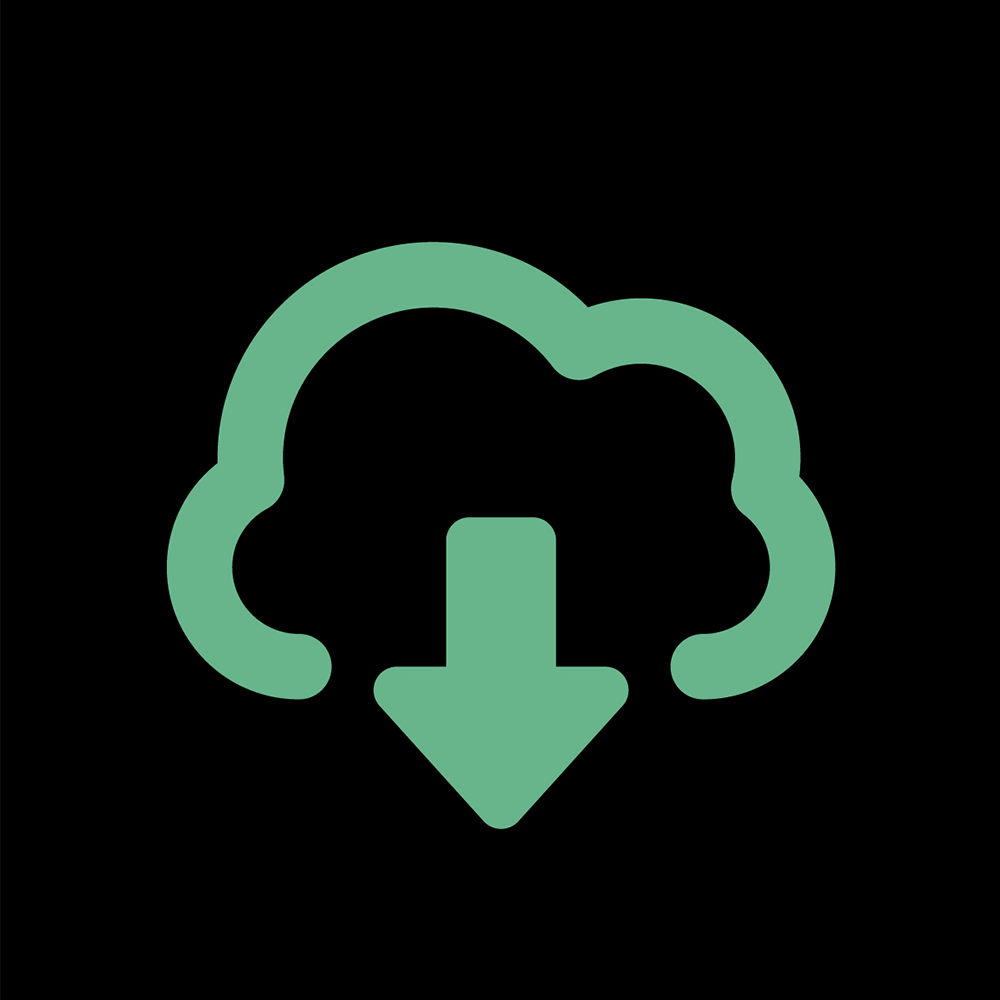

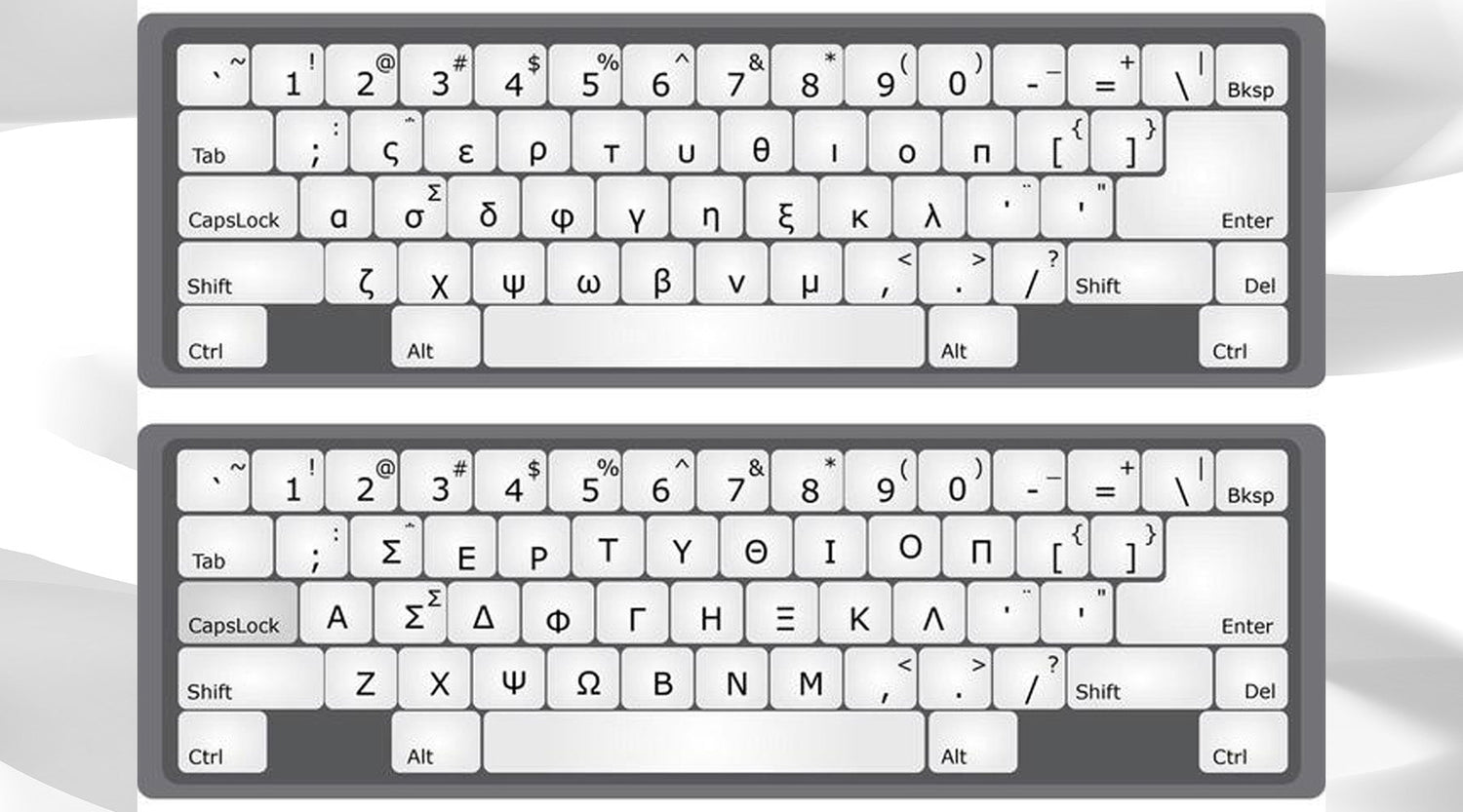













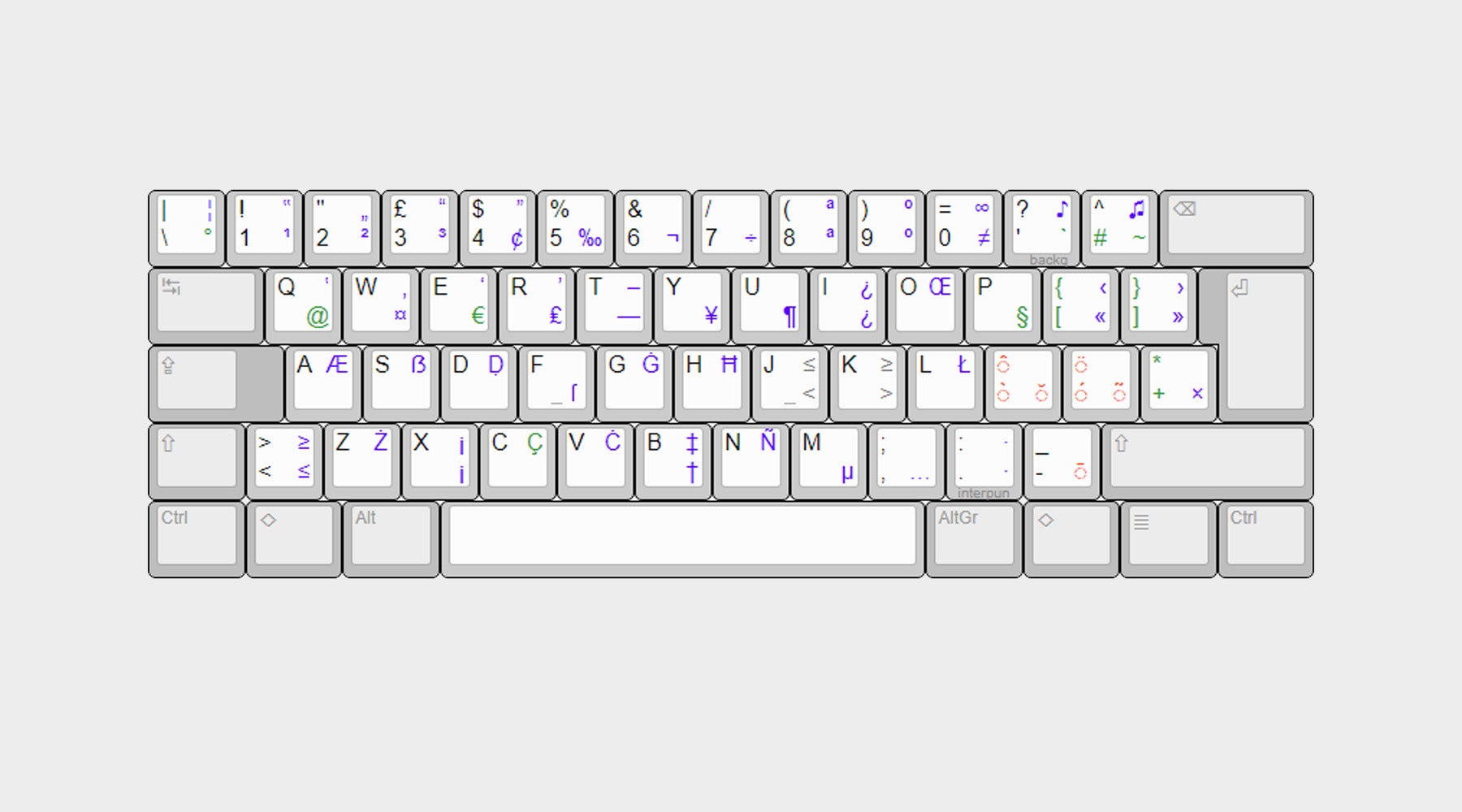

Dejar un comentario
Todos los comentarios se revisan antes de su publicación.
Este sitio está protegido por hCaptcha y se aplican la Política de privacidad de hCaptcha y los Términos del servicio.